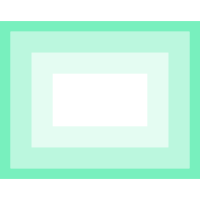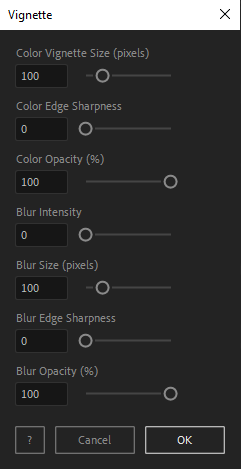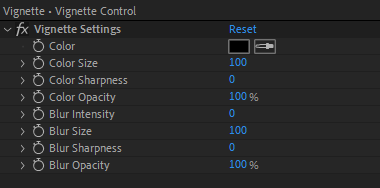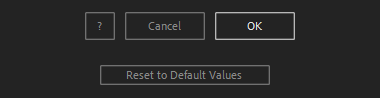After Toolkit > Generators > Vignette
Instant vignette effect in AFter Effects
Quickly add a cinematic look and feel, bring focus to your composition's center.Vignette adds a color or a blur feathered inner border on top of your whole composition.
Vignette - Quickstart Guide
Open your After Toolkit and click on Vignette.Select how much color and blur you want your vignette to contain.
Vignette Size is the thickness of the vignette border from the edges of your composition to its center. You can set two independent sizes for your color and your blur.
Edge Sharpness defines how smoothly the vignette should transition from opaque to transparent.
You can set a lower Opacity for a more subtle vignette.
Once the vignette is generated, a Vignette layer and a Vignette Control layer are created on top of every layer in your composition. The Vignette Control layer allows you to edit your Vignette settings through its Effect Controls Panel.
You can dynamically edit your vignette's settings, set its color, intensity, size, sharpness, and level of blur.
Everytime you apply custom settings, they are saved for the next time you use it again. Reset to default values will revert to original settings, before you ran it for the first time.
Vignette in action:
Applying a blur vignette