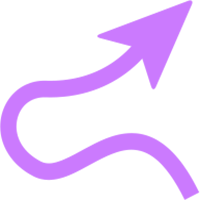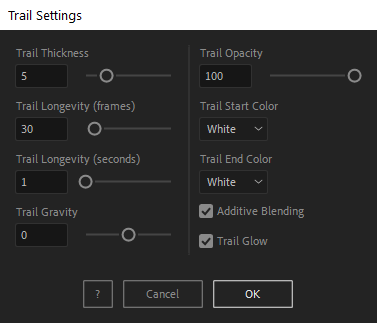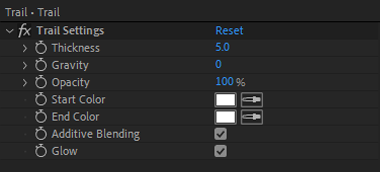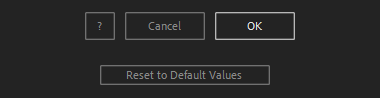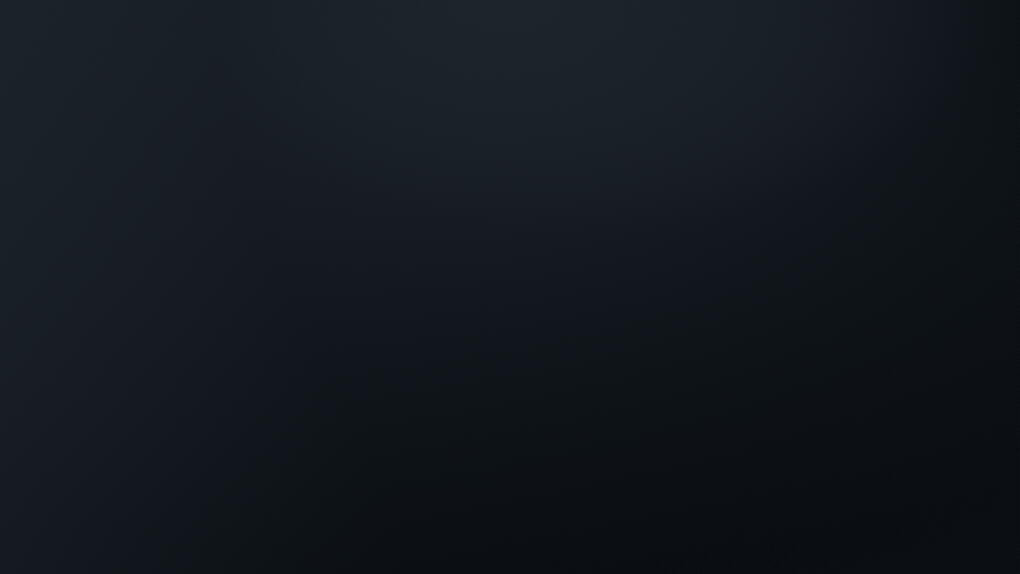After Toolkit > Animators > Trail
Add a color tail to moving layers
Add a line trail to your layers.Trail generates a color line tailing your layers' movements.
Trail - Quickstart Guide
Open your After Toolkit, select your layers, and click on Trail.Enter your Trail Thickness, the line width in pixels.
Trail Longevity sets the trail length.
A positive Gravity will make your trail fall over life, a negative one will make it rise.
After setting the Opacity and Color of your trail, you can make the line more intense with an Additive Blending mode and a Glow.Once you apply the script, the script generates a single precomp above your layer that contains your trail and your trail settings.
You can move or duplicate the trail precomp to apply it or its duplicate to another layer without opening the script's panel again.
To remove the trail, simply delete the precomp.
You can edit each setting in the trail precomp's Effect Controls Panel.
The trail's longevity / length is the only setting that is not dynamically controllable. To edit it manually, open the trail precomp and look for Longevity (sec) under the control layer's Trail Particles effect.
Everytime you apply custom settings, they are saved for the next time you use it again. Reset to default values will revert to original settings, before you ran it for the first time.
Trail in action: