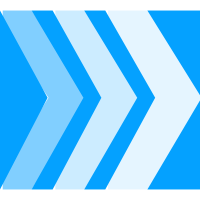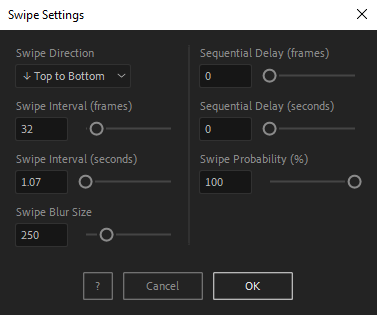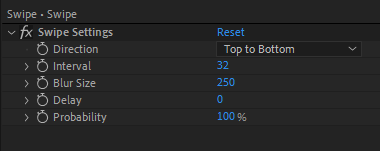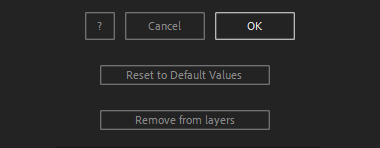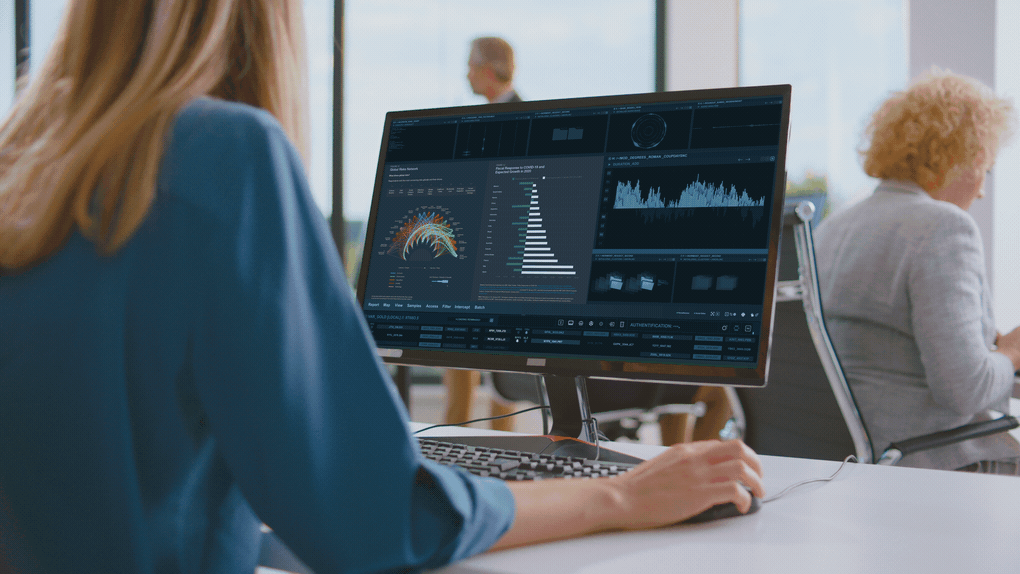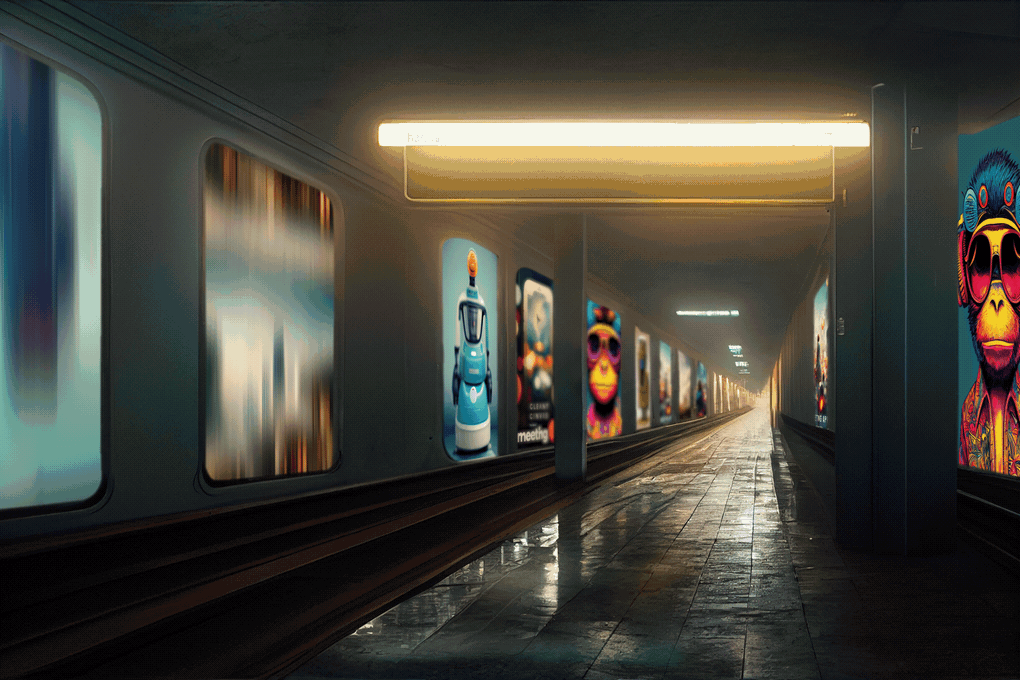After Toolkit > Loopers > Swipe
Make your footage swipe indefinitely
Make your footage swipe indefinitely in any direction.Swipe applies a fast directional sliding effect to your layers at regular intervals.
Swipe - Quickstart Guide
Open your After Toolkit, select your layers, and click on Swipe.After selecting the Swipe Direction, enter the Swipe Interval duration - the amount of time between each swipe in frames or seconds.
Swipe Blur Size adds motion blur to the swipe animation to make it more impactful.
Sequential delay offsets each layer's swiping cycle by the duration you enter. It allows you to avoid having your layers swiping all at the same time.
Probability is the percentage of chances a layer has to be swiping at each interval.
If you set your Swipe Interval to 2 seconds, and a probability of 70%, your layer will have a 70% chance of swiping every 2 seconds.
Swipe works best with footage, static images, or precomps.
Once you hit OK, you can edit each setting for each individual layer in the Effect Controls Panel.
You can also change every setting by reopening the same panel, with your layers selected, and applying new settings that will replace the previous ones.
Everytime you apply custom settings, they are saved for the next time you use it again. Reset to default values will revert to original settings, before you ran it for the first time.
To cleanly remove this script, select your layers, click on the script's button again, and click on Remove from layers at the bottom of the window.
This button will appear only if the selected layers have this script applied to them.
Swipe in action: