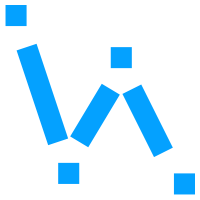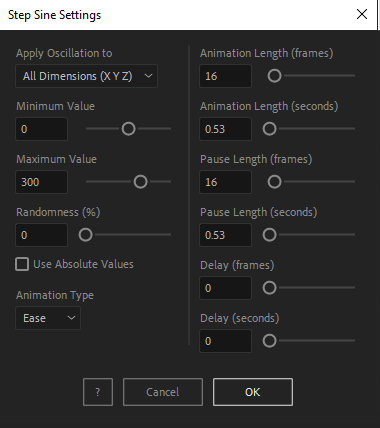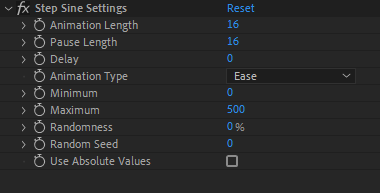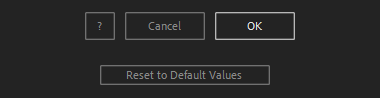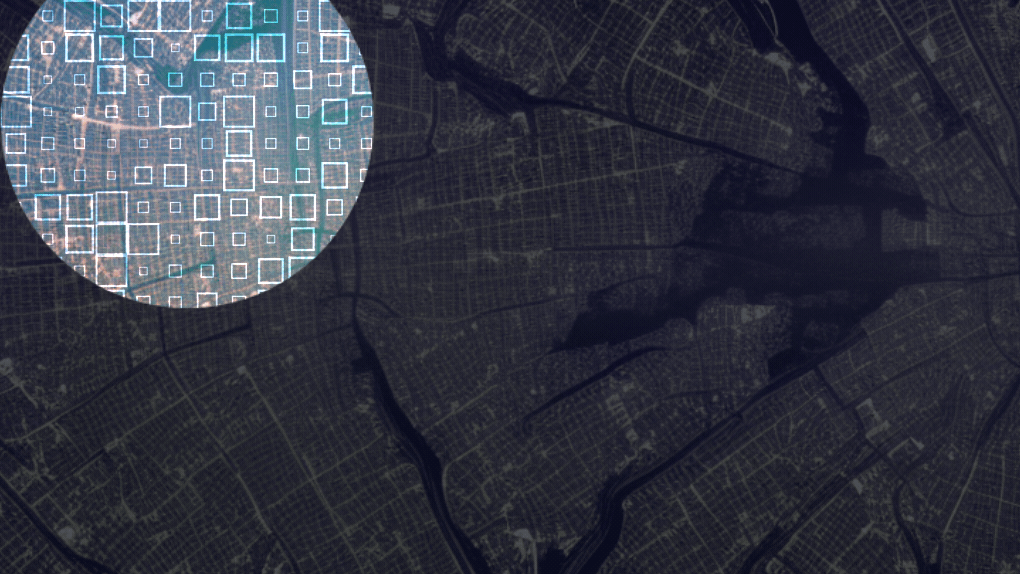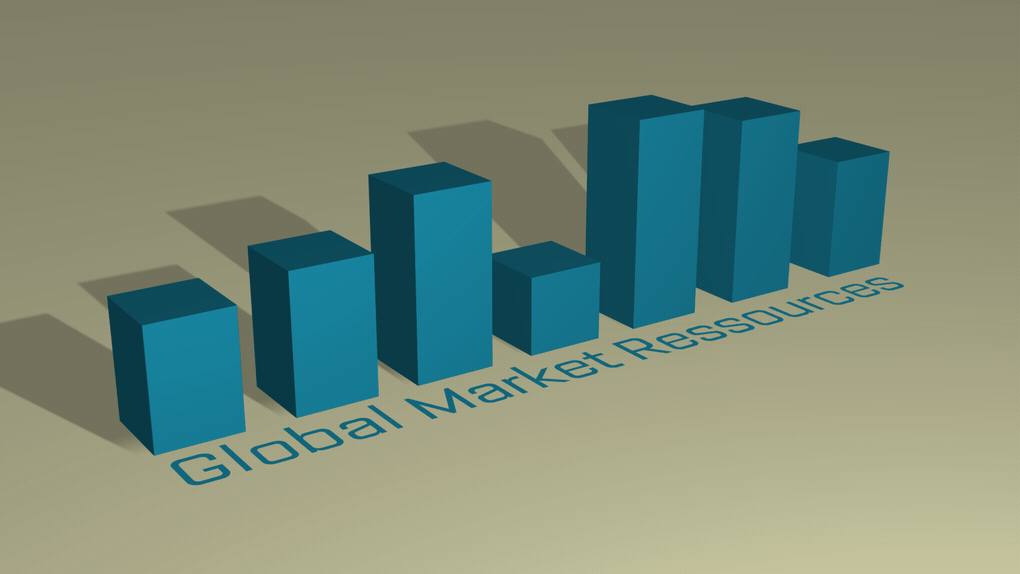After Toolkit > Loopers > Step Sine
Make any property oscillate with pauses
Make anything oscillate with a mechanical feel.Step Sine makes your layers' properties fluctuate between a minimum and a maximum value, and adds pauses at each end of the curve.
Step Sine - Quickstart Guide
Open your After Toolkit, select one or multiple layers' properties, and click on Step Sine.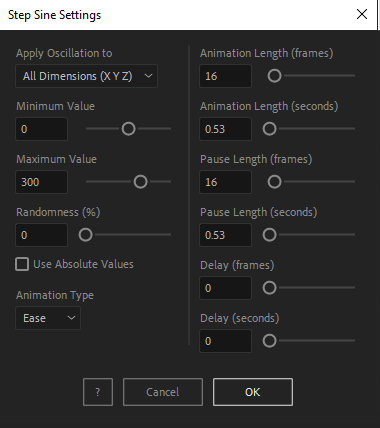
If your property has multiple dimensions, you can apply a Step Sine animation to any individual dimension (X, Y, or Z), or all of them.
Minimum Value and Maximum Value set the range of possible values between which the property should oscillate.
The more Randomness you add, the more your oscillation values will randomly change at each cycle, always within your min / max range.
A Linear Animation Type will make your properties animate at a constant speed, whereas an Ease Animation Type will curve their speed.
If you check Use Absolute Values, the script will replace your current property's values with the new Step Sine values.
If you leave it unchecked, your Step Sine values will be added to your current property's values.
Animation Length is the amount of time it takes for the oscillation to come back to its initial value.
Pause Length is the duration of each pause between each animation cycle. If you enter a Cycle Length of 20 frames, a Pause Length of 40 frames, your value will go up for 20 frames, hold for 40 frames, then go down for 20 frames, hold again for 40 frames, and so on.
Delay allows you to make each selected property start its animation cycle later than the previous property.
If you apply Step Sine to the Y position of 10 layers with a delay of 5 frames, the first layer in your selection order will start oscillating after 5 frames, your second layer after 10 frames, your third layer after 15 frames, and so on.
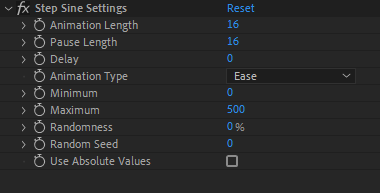
Once you hit OK, you can edit each setting for each individual layer in the Effect Controls Panel.
You can also change every setting by reopening the same panel, with your layers selected, and applying new settings that will replace the previous ones.Everytime you apply custom settings, they are saved for the next time you use it again. Reset to default values will revert to original settings, before you ran it for the first time.
Step Sine in action: