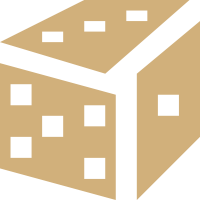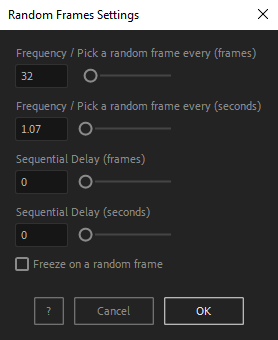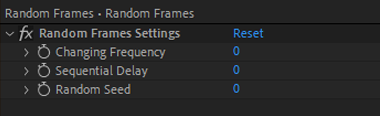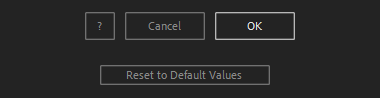After Toolkit > Modifiers > Random Frames
Freeze your layers on a random frame
Display random frames.Random Frames freezes your footage or precomp layers on a random frame, and can pick a new random frame at regular intervals.
Random Frames - Quickstart Guide
Open your After Toolkit, select your layers, and click on Random Frames.Enter your desired Frequency. If you set a changing frequency higher than zero, a new random frame will be picked at that frequency. For instance, if you enter sixteen frames as a frequency, your footage will display a new random frame every sixteen frames.
Sequential Delay will shift the random frame picking cycle by the amount of time you enter. With multiple layers selected, if you set the frequency to 16 frames, and the delay to 4 frames, the first layer will pick a new random frame after 16 frames, the second one 4 frames later, the third one 4 frames after the second one, and so on.
Checking the Freeze on a random frame box will simply set the frequency to zero, and the random frame will not change over time.
Random Frames works with footage and precomps, as it creates a time remapping expression.
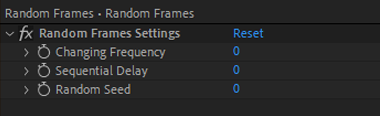
Once you hit OK, you can edit each setting for each individual layer in the Effect Controls Panel.
You can also change every setting by reopening the same panel, with your layers selected, and applying new settings that will replace the previous ones.Everytime you apply custom settings, they are saved for the next time you use it again. Reset to default values will revert to original settings, before you ran it for the first time.