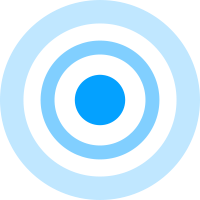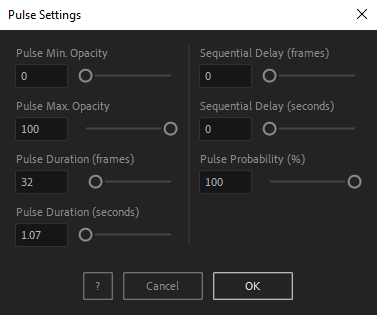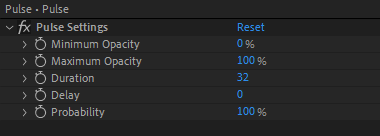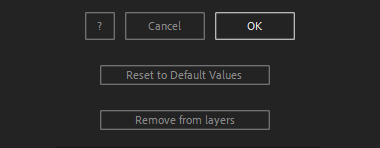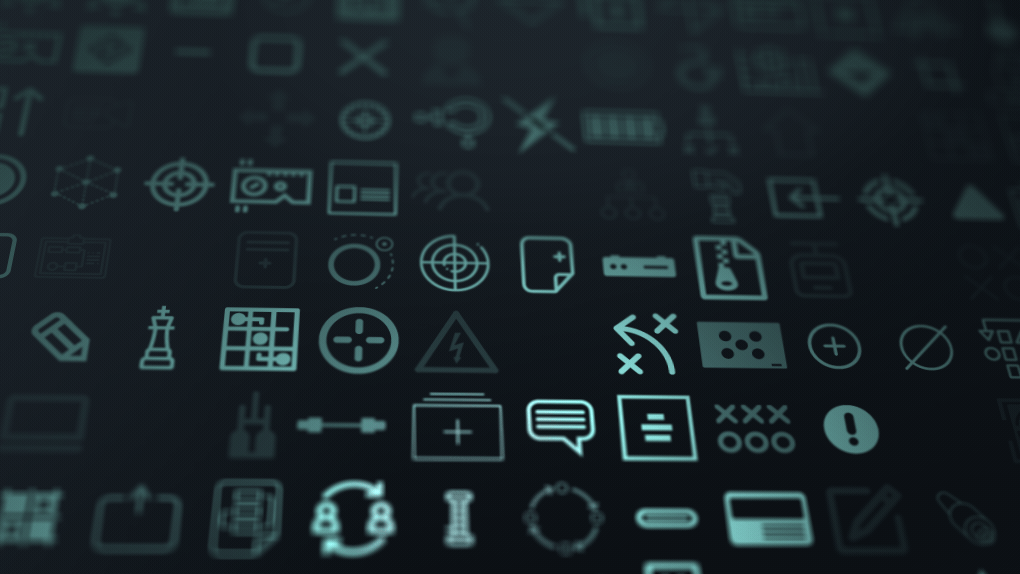After Toolkit > Loopers > Pulse
Make After Effects layers continuously pulse
Animate your lights, beacons, radar dots, alert messages, warning signals, or anything that needs to endlessly pulsate.Pulse makes your layers continuously fade in and out.
Pulse - Quickstart Guide
Open your After Toolkit, select your layers, and click on Pulse.Enter the Minimum and Maximum Opacity of the pulsing animation, your layers' opacity will flucctuate between these two values.
Pulse Duration is the length of one pulsing cycle.
Sequential delay offsets each layer's pulsing cycle by the duration you enter. It allows you to avoid having your layers pulsing all at the same time.
Probability sets the chance of the animation happening at each cycle. If you set the duration to 32 frames, and the probability to 50%, the animation would have a 50% chance of playing every 32 frames.
Once you hit OK, you can edit each setting for each individual layer in the Effect Controls Panel.
You can also change every setting by reopening the same panel, with your layers selected, and applying new settings that will replace the previous ones.Everytime you apply custom settings, they are saved for the next time you use it again. Reset to default values will revert to original settings, before you ran it for the first time.
To cleanly remove this script, select your layers, click on the script's button again, and click on Remove from layers at the bottom of the window.
This button will appear only if the selected layers have this script applied to them.
Pulse in action: