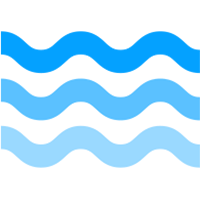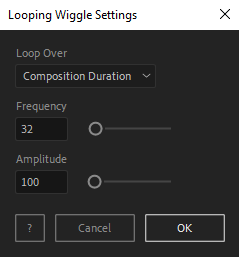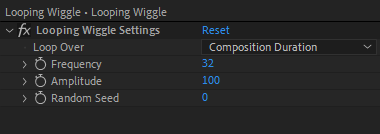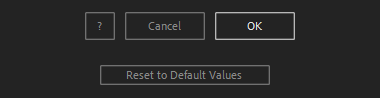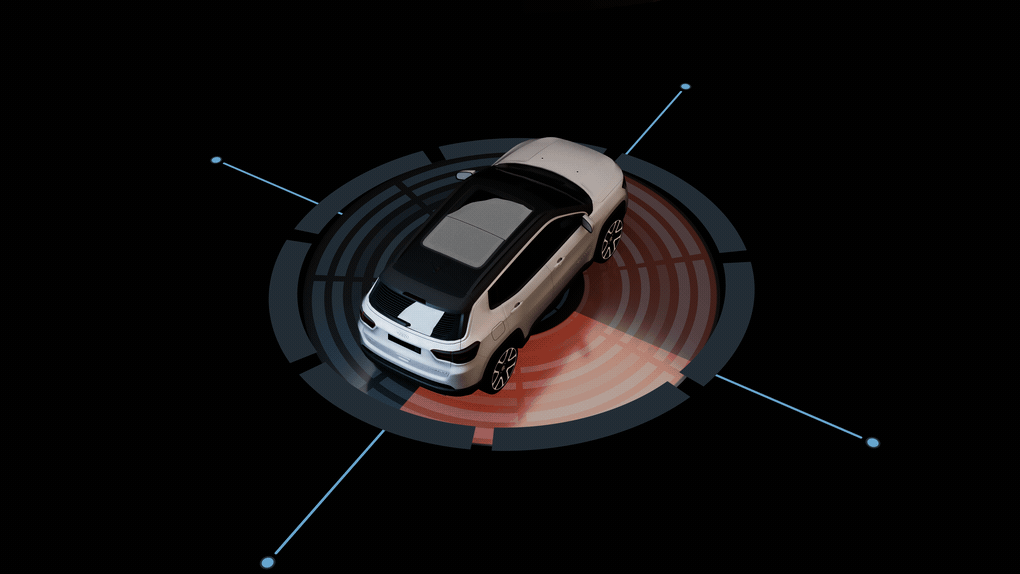After Toolkit > Loopers > Looping Wiggle
Make any property wiggle indefinitely
Wiggle anything in a loop.Looping Wiggle makes your layers' properties wiggle with the intensity and frequency of your choice.
Looping Wiggle - Quickstart Guide
Open your After Toolkit, select one or multiple layers' properties, and click on Looping Wiggle.First, use the Loop Over dropdown menu to select if you want your property's wiggle animation to loop at the end of your composition duration or at the end point of your layer.
Frequency is how often do you want your property's value to move per second. The higher the frequency is, the more jittery the animation will be.
Amplitude is how much your value is allowed to change above or below the starting value.
In the Effect Controls Panel, Random Seed allows you to completely change your property's random wiggle pattern.
Once you hit OK, you can edit each setting for each individual layer in the Effect Controls Panel.
You can also change every setting by reopening the same panel, with your layers selected, and applying new settings that will replace the previous ones.Everytime you apply custom settings, they are saved for the next time you use it again. Reset to default values will revert to original settings, before you ran it for the first time.
Looping Wiggle in action: