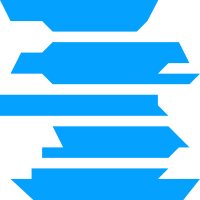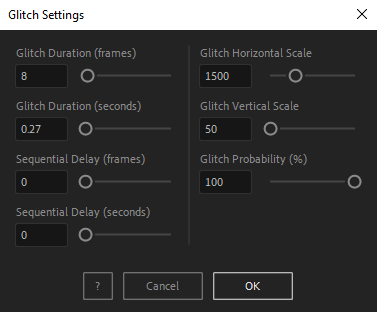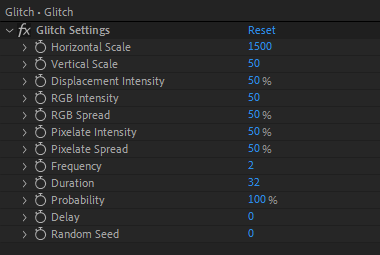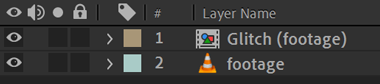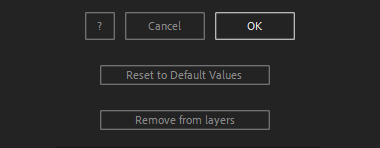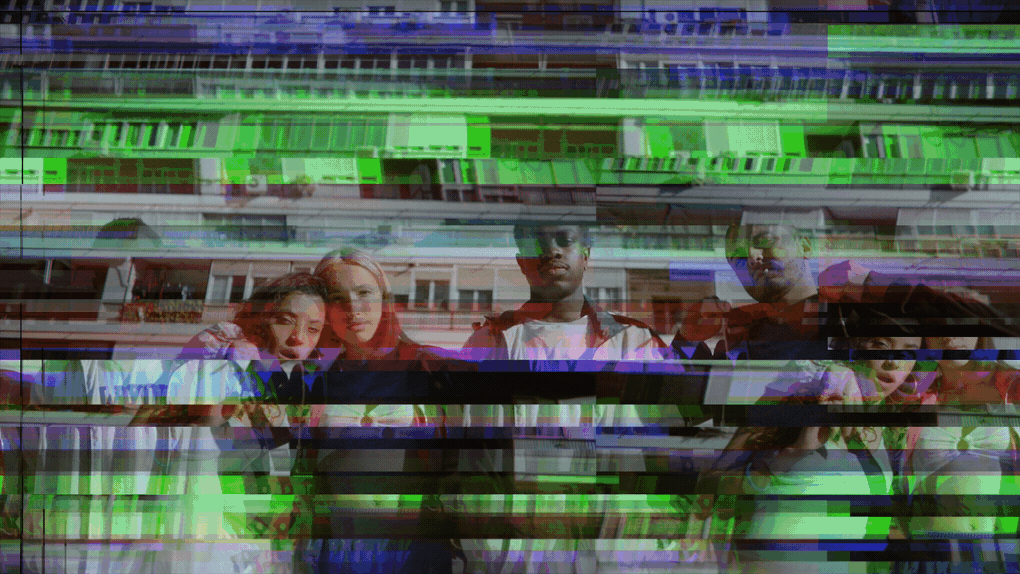After Toolkit > Loopers > Glitch
Make anything glitch in After Effects
Makes your digital elements look unstable and unreliable.Glitch adds a digital interference effect to your layers.
Glitch - Quickstart Guide
Open your After Toolkit, select your layers, and click on Glitch.Glitch Duration sets how long a glitching cycle should be. If your Probability is under 100%, everytime your glitch effect appears, it will last for the duration of one cycle.
Sequential Delay is only relevant when multiple layers are selected. It offsets each layer's glitching cycle by the duration you enter. It allows you to avoid having your layers starting and stopping glitching all at the same time.
Horizontal and Vertical Scale drive how many displacement lines your glitch effect should contain.
Probability is the percentage of chances a layer has to be glitching at each cycle. If you set the Glitch Duration to 2 seconds and the Probability to 40%, every 2 seconds, your layer will have a 40% chance of glitching again.
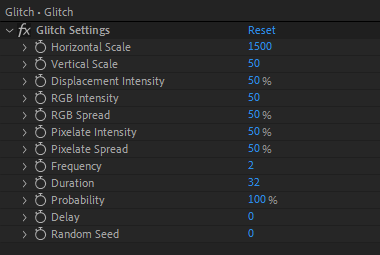
Once you apply a Glitch animation, you can edit each setting in the Effect Controls Panel.
Horizontal Scale and Vertical Scale set the density of displacement lines.
RGB Intensity increases the RGB (Red Green Blue) channels split effect. RGB Spread is how much of the image the RGB Split effect should cover.
Pixelate Intensity adds a mosaic pixelation effect. Pixelate Spread is how much of the image the pixelation effect should cover.
Frequency sets the glitch effect's speed: A frequency of 2 means your glitch will change every 2 frames. If you set it at 0, the glitch effect will be static.
The Glitch script creates a precomp parented to your layer that should remain on top of your layer to keep the Glitch effect active.
Everytime you apply custom settings, they are saved for the next time you use it again. Reset to default values will revert to original settings, before you ran it for the first time.
To cleanly remove this script, select your layers, click on the script's button again, and click on Remove from layers at the bottom of the window.
This button will appear only if the selected layers have this script applied to them.
Glitch in action: