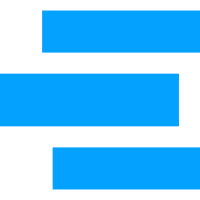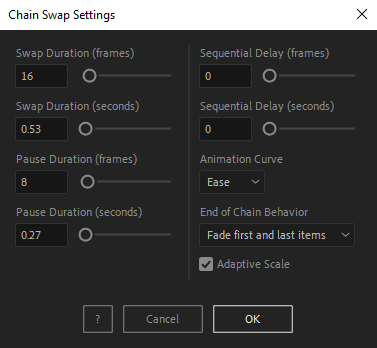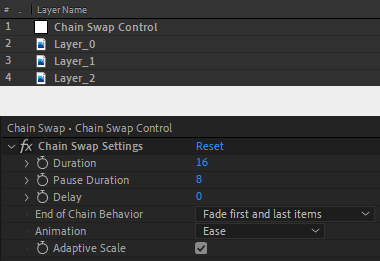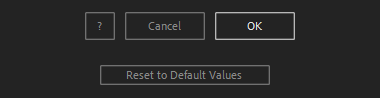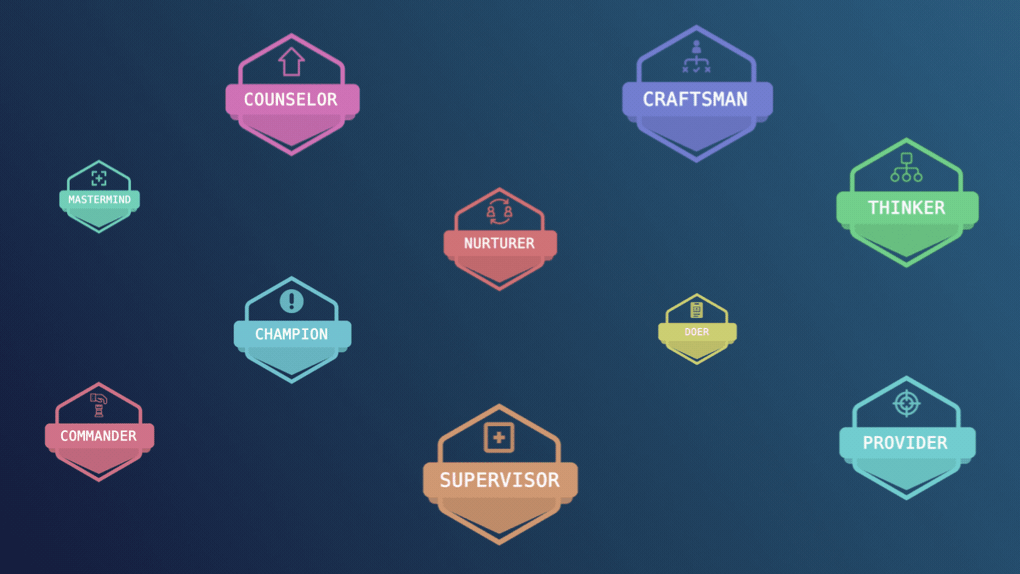After Toolkit > Loopers > Chain Swap
Make layers move in a looping chain
Create infinite chains of elements.Chain Swap applies a chain animation to your selected layers. Each layer replaces the next one on the chain until coming back to its original position.
Chain Swap - Quickstart Guide
Open your After Toolkit, select your layers, and click on Chain Swap.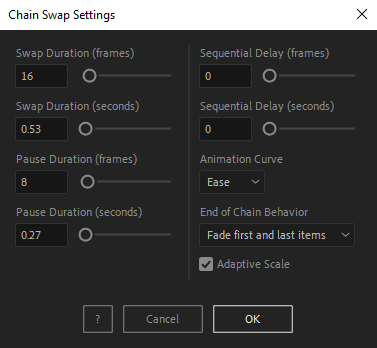
Swap Duration is the time it takes for one layer to move to its next position.
Pause Duration is the length of time the Chain Swap animation pauses before playing the next swap. If you set it at 0, the animation will never pause.
Sequential Delay makes each layer start its swapping animation later, creating a less linear animation.
A linear animation type will make your Chain Swap move at a constant speed, whereas an ease animation will curve its speed.
End of Chain Behavior allows you to chose how the chain should end, by fading out the last element and fading in the first one, or by moving the last element to the first element's position.
Finally, if you check the Adaptive Scale box, each layer moving to a new position, will scale to the size of the element it is replacing. Uncheck it if you don't want layers to rescale.
Your selection order matters, as each selected layer is moving to the next selected layer's position.
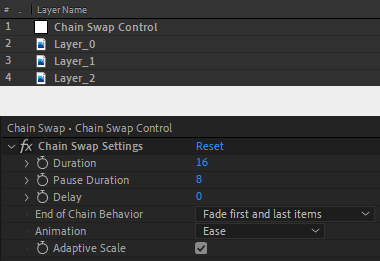
Once you hit OK, a Control layer is created, allowing you to edit settings though its Effect Controls Panel.
From there, you can dynamically edit and keyframe your Chain Swap settings to fit your needs.Everytime you apply custom settings, they are saved for the next time you use it again. Reset to default values will revert to original settings, before you ran it for the first time.
Chain Swap in action: